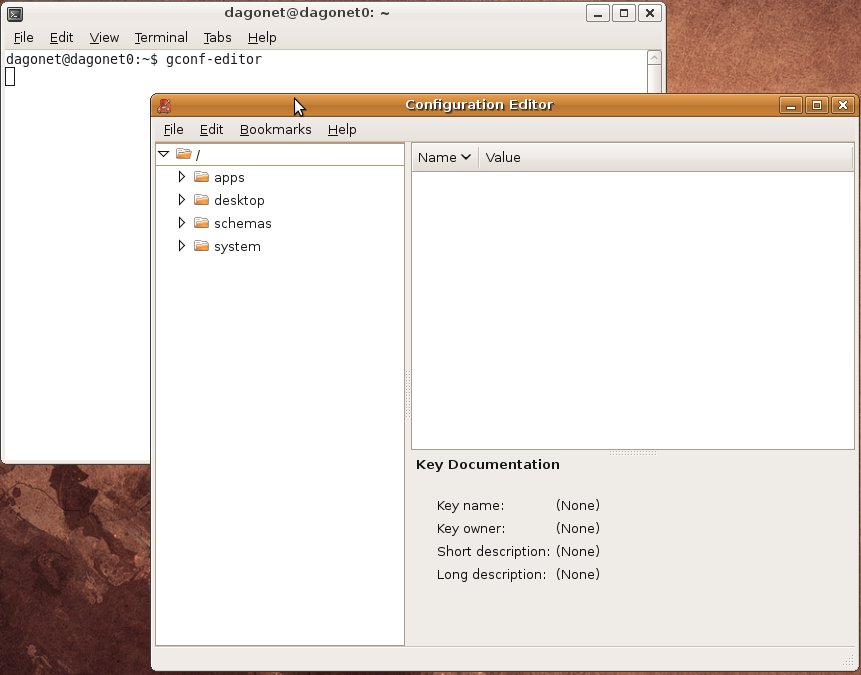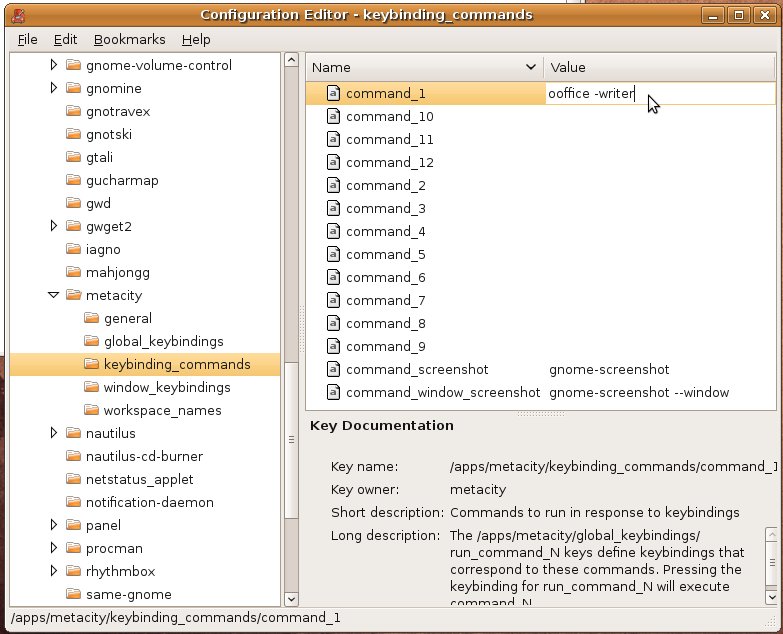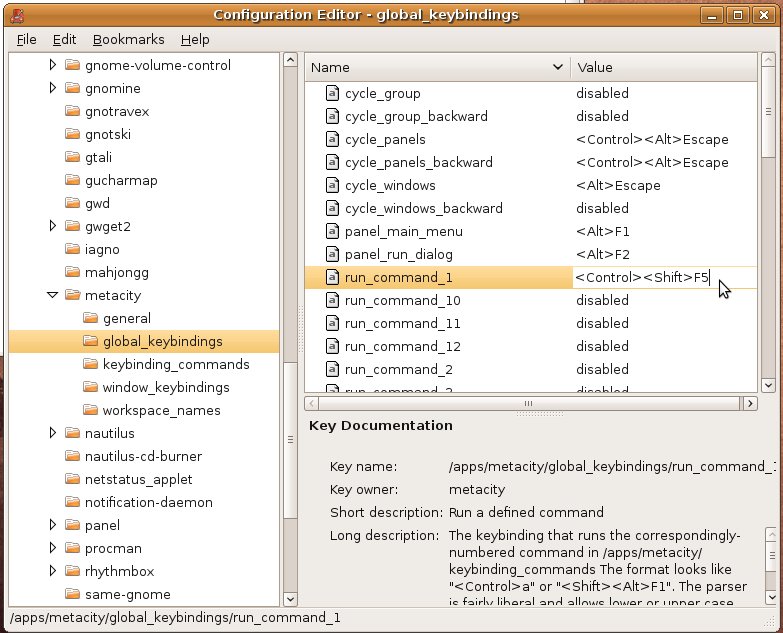VirtualBox is an x86 virtualization software package, originally created by German software company innotek GmbH, purchased by Sun Microsystems, and now developed by Oracle Corporation as part of its family of virtualization products. It is installed on an existing host operating system; within this application, additional guest operating systems, each known as a Guest OS, can be loaded and run, each with its own virtual environment.
Supported host operating systems include Linux, Mac OS X, Windows XP, Windows Vista, Windows 7 and Solaris; there is also a port to FreeBSD (only OSE version). Supported guest operating systems include a small number of versions of NetBSD and various versions of DragonFlyBSD, FreeBSD, Linux, OpenBSD, OS/2 Warp, Windows, Solaris, Haiku, Syllable, ReactOS and SkyOS. The current beta version (3.2) also allows limited virtualization of Mac OS X 10.6.
There are two versions of the VirtualBox software.
The full VirtualBox package comes under a proprietary Personal Use and Evaluation License (PUEL), which allows using the software free of charge for personal and educational use and evaluation of the product. Licenses for commercial deployment of the full VirtualBox package can be purchased from Oracle, although commercial use by individuals within a company is covered by the free PUEL.
A second version called the VirtualBox Open Source Edition (OSE) is free software released under the GNU General Public License (GPL), from which the following closed-source features are missing:
- The built-in Remote Desktop Protocol (RDP) server
- USB support (see below) and the combination of running the RDP server with support of remote USB devices
In the "full release" (not in the open-source edition), a USB controller is emulated (both USB 1.1 and USB 2.0) so that any USB devices attached to the host can be seen in the guest. If VirtualBox acts as an RDP server, it can also use USB devices on the remote RDP client as if they were connected to the host.
Here's part 1 of 2 how to install Virtualbox 3.x with USB support in Ubuntu 10.04:
Step 1. Adding virtualbox repository in sources.list. Open terminal by pressing Ctrl+Alt+T.
Step 2. Run this command on the terminal:
sudo gedit /etc/apt/sources.list
Enter password to proceed.
Step 3. Add this line in the repository list:
deb http://download.virtualbox.org/virtualbox/debian karmic non-free
Save it by clicking "Save" toolbar.
Step 3. Back to terminal. Run this command:
wget -q http://download.virtualbox.org/virtualbox/debian/oracle_vbox.asc -O- | sudo apt-key add -
Step 4. Run sudo apt-get update in the terminal.
Step 5. Open the Synaptic Package Manager.
Step 6. Navigate the origin repository of virtualbox.org, then install the latest version of virtualbox.
Step 7. Restart the Ubuntu machine.
Step 8. Go to System > Administration > User and Groups. Click "Manage Groups" button. Find the "lp" and "vboxusers". Open its properties by clicking "Properties" button. Then ensure your username is check-listed.