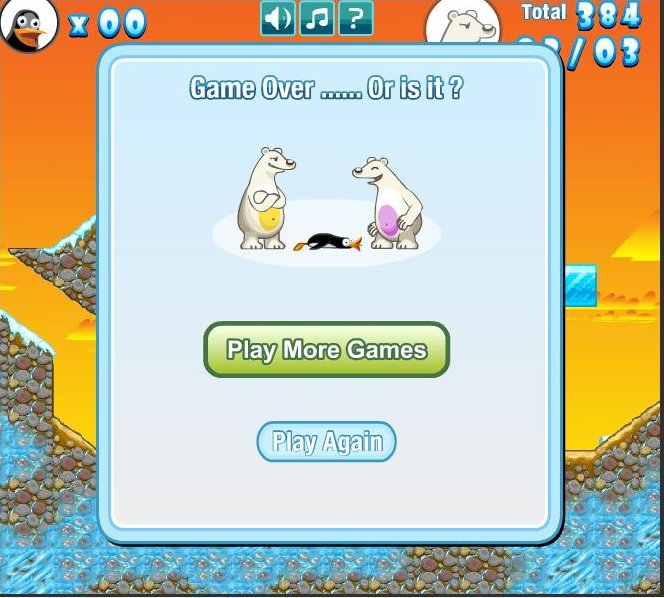is there simply just one shortcut for all these?
Yes, there is...
1. Go to terminal, run :
gconf-editor
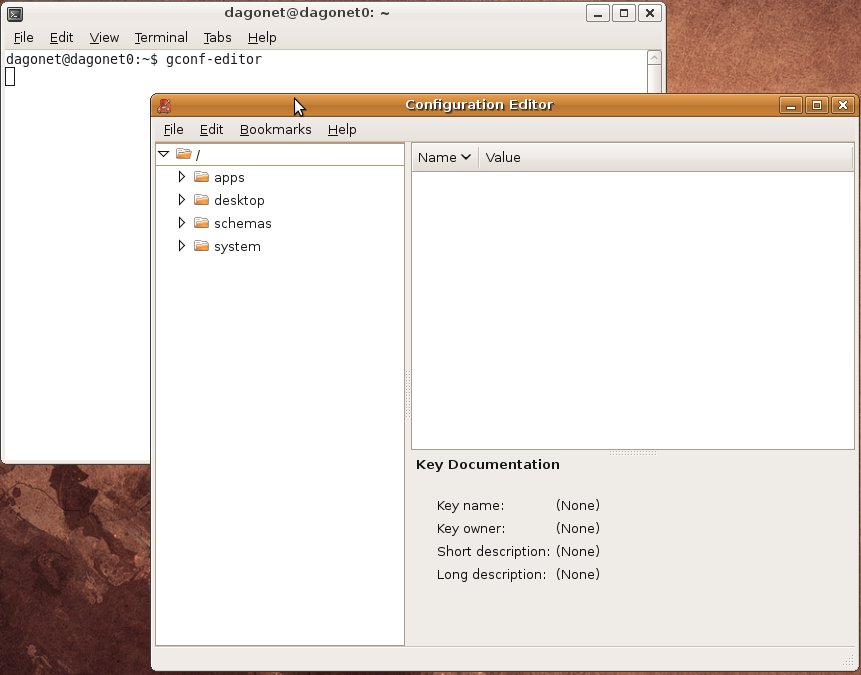
2. In Configuration Editor window, Go to apps/metacity/keybinding_
click command_1, and click it once at the it's "value" column, type the application you want.
for example openoffice writer, which the command is ooffice -writer.
then press Enter.
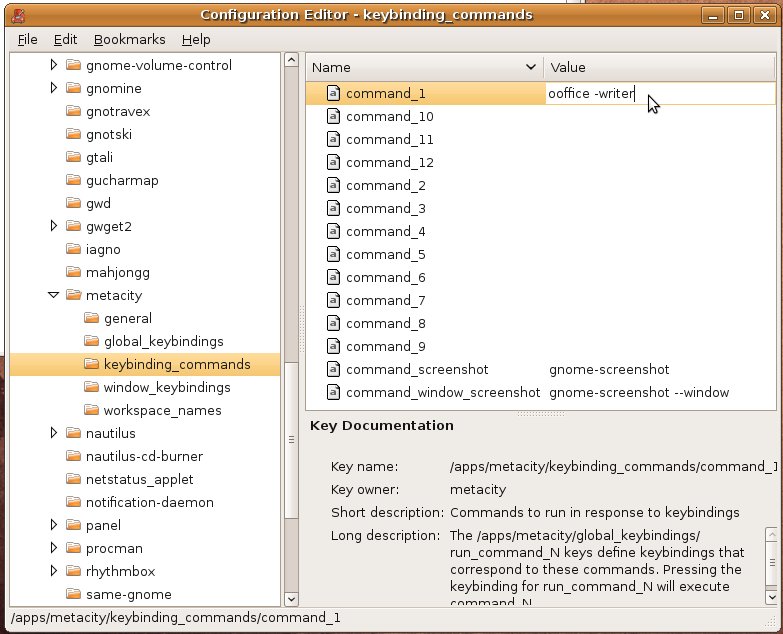
3. Go to apps/metacity/global_
Find run_command_1, dan click it once at it's "value" column.
Add your own shortcut, which is not have used before. for example
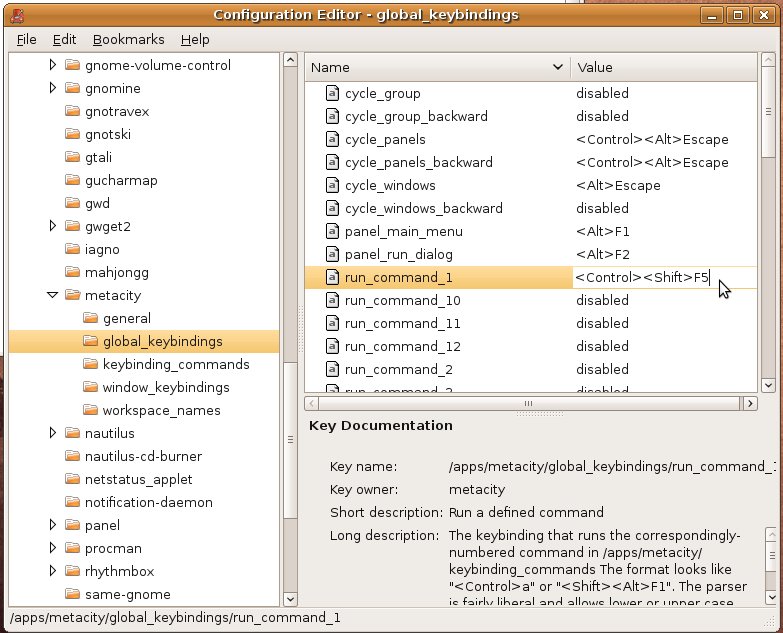
4. Now try pressing Ctrl+Shift+F5.